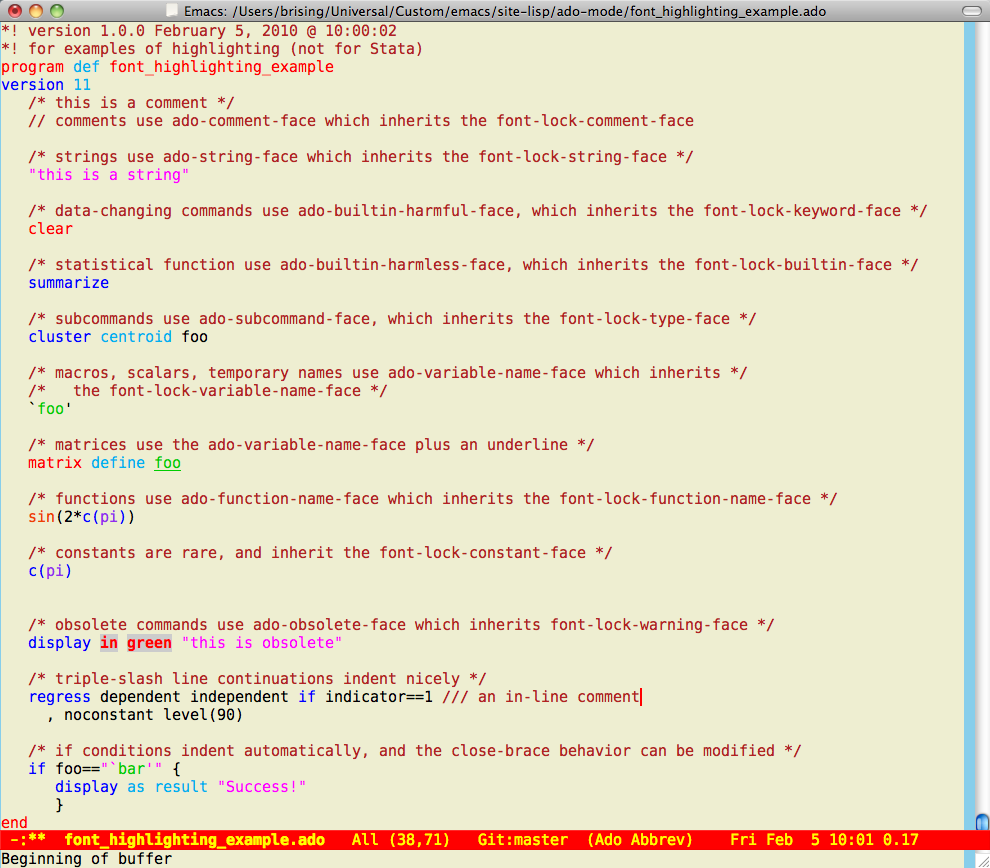
The easiest way to install ado-mode is to use the
package package built into Emacs, as it can do all
the work for you, namely downloading, compiling and managing.
This works, because ado-mode package is served
by the MELPA
package manager site.
If you would rather grab
the files from Github or downloaded the zip files, go to the
installing ado-mode the
hard way page.
Here is the easy way to go.
M-x package-refresh-contents.M-x package-install<RET>ado-mode.ado-mode via M-x
ado-mode<RET>(require 'ado-mode)This is enough to get the syntax highlighting to work.
xsel and xdotool.sudo apt-get install xsel xdotool.Ado-mode is very customizable, and works fine
staight out of the box.
Customizations can be handled by Emacs built-in customization.
Just type
M-x customize-group RET ado, and
play around with the items in
Ado Main.
You will likely want to change the default colors for the font highlighting. Here is an old screenshot of the highlighting I use. I find it quite readable, so it hasn't changed in forever.
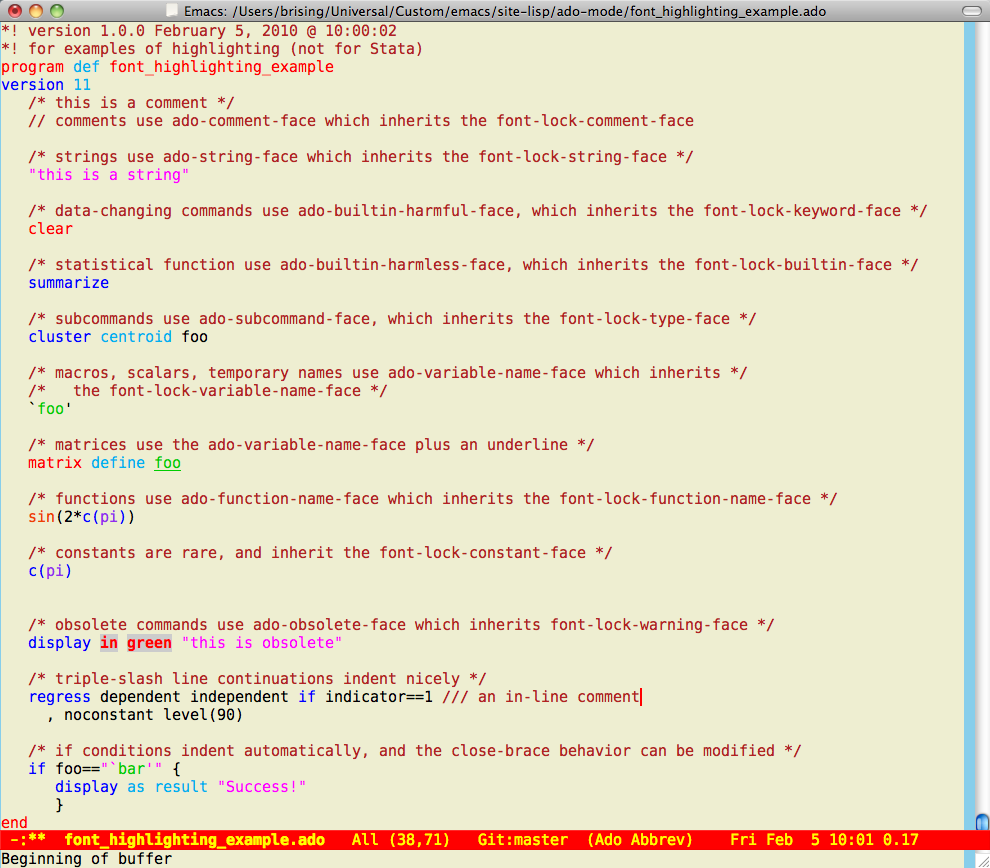
The font-locking can be changed either by customizing the ado-mode faces directly using M-x customize-group ado-font-lock, or by changing the font-lock faces which are inherited by the ado-mode via M-x customize-group font-lock-faces. I prefer the latter, because changes will then stick for all other programming languages (but it requires knowing which ado-mode names come from which Emacs names). In any case, here are the actual colors from the above screen-shot:
To see what colors are available in Emacs, try M-x list-colors-display.
Note that specifiying the font is system specific. I use the apple-dejavu sans mono font, because I like it. Others like other fonts. You should set the font from within emacs by using M-x customize, and then clicking the Faces, Basic Faces, and then click the show button next to Default face. This will avoid all the platform specific methods for referring to fonts.
If you run into trouble, please post at https://github.com/louabill/ado-mode/issues.
If you have any trouble with the installation instructions, drop me a line so that I can fix them.
If you would like keep up with updates, follow the @adomode
Twitter account:
http://twitter.com/adomode.